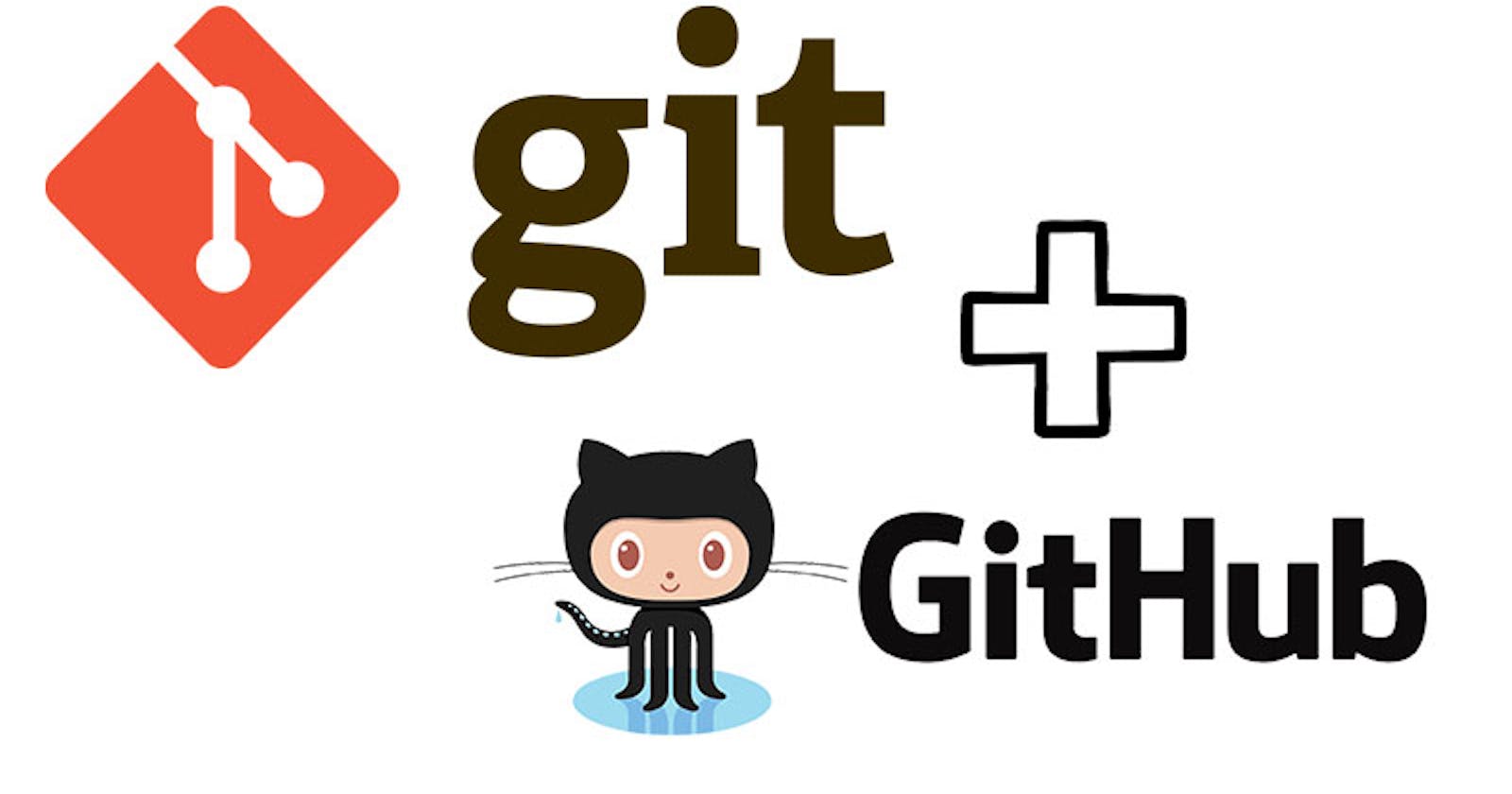Git is a popular and powerful version control system used by developers to manage source code and collaborate on software development projects. Git is a distributed version control system, which means that each user has a complete copy of the repository and can work independently without needing to connect to a central server.
In this article, we will cover the basics of Git and how to use it to manage your projects effectively.
Installing Git
The first step to using Git is to install it on your computer. Git is available for Windows, macOS, and Linux operating systems. To install Git, go to the official Git website and download the appropriate version for your operating system.
Once you have installed Git, you can open a command prompt or terminal window and type the below command to verify that Git is installed correctly.
git --version
Initializing a Git Repository
The first step in using Git to manage your project is to initialize a new Git repository. To do this, navigate to the root directory of your project in a command prompt or terminal window and type the command
git init.
This command will create a new hidden directory called .git in your project directory, which is where Git will store all of the metadata and version history for your project.
Staging Changes
After you have initialized a Git repository, you can start adding files and making changes to your project. However, before you can commit any changes to the repository, you need to stage them.
Staging changes in Git means that you are preparing them to be committed to the repository. To stage changes, use the git add a command followed by the name of the file or directory you want to stage.
For example, if you want to stage a file called index.html, you would type the command:
git add index.html
If you want to stage all the changes in the current directory, you can use the below command instead.
git add .
Committing Changes
Once you have staged your changes, you can commit them to the Git repository. Committing changes in Git means that you are saving a snapshot of the current state of your project.
To commit changes, use the git commit a command followed by a message that describes the changes you are committing. For example, if you added a new feature to your project, you could use the command
git add file.txt
git commit -m "Added file.txt"
It is important to write clear and descriptive commit messages so that other developers can understand the changes you made to the project.
Viewing Git History
One of the most powerful features of Git is its ability to track changes to your project over time. You can use the git log command to view the history of your Git repository.
git log
The git log the command will show you a list of all the commits in the repository, along with the commit message, author, and date. You can also use various options with the git log command to customize the output, such as displaying a specific number of commits or filtering the results by author or date.
Working with Remote Repositories
In addition to managing changes to your local project, you can also use Git to collaborate with other developers on a remote repository. A remote repository is a Git repository that is hosted on a server, such as GitHub or Bitbucket.
To work with a remote repository, you need to add it as a remote to your local repository using the git remote add command. For example, if you want to add a remote repository hosted on GitHub, you would use the command:
git remote add origin https://github.com/username/repo.git.
If you want to work with a remote repository, such as one hosted on GitHub, you can use the git clone command to download a copy of the repository to your local machine:
git clone https://github.com/user/repo.git
Once you have added a remote repository, you can push your changes to the remote using the git push command, or pull changes from the remote using the git pull command:
git push origin main
Conclusion
In conclusion, Git is a powerful tool for managing source code and collaborating on software development projects. By using Git, you can track changes to your project over time, collaborate with other developers, and manage multiple versions of your code.
In this article, we covered the basics of Git, including initializing a Git repository, staging and committing changes, viewing Git history, and working with remote repositories. By mastering these basic concepts, you can start using Git to manage your projects effectively and become a more efficient and productive developer.
While Git can seem intimidating at first, with practice and experience, you will become more comfortable with its commands and workflow. The Git community also provides extensive documentation and support, so don't hesitate to reach out for help if you need it. Happy coding!